Change Your Password When You Want To
You have two methods to choose to change your password, Via a web browser on any machine, or using a web browser on a Paradigm machine.
Option 1: Via Web Browser On Any Device (Paradigm Owned or Not)
1 – Simply enter the following URL https://myaccount.paradigmconsulting.com, and you will be directed to a sign in page.
2 – Enter your complete Paradigm ID and press next.
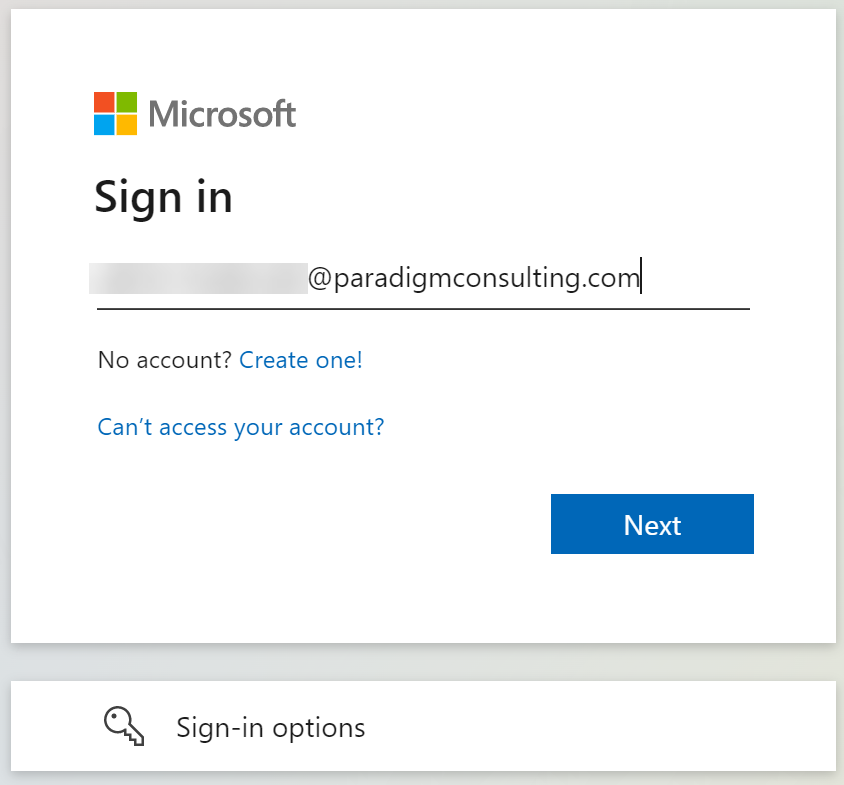
3 – Now enter your current password and click on the Sign in button.
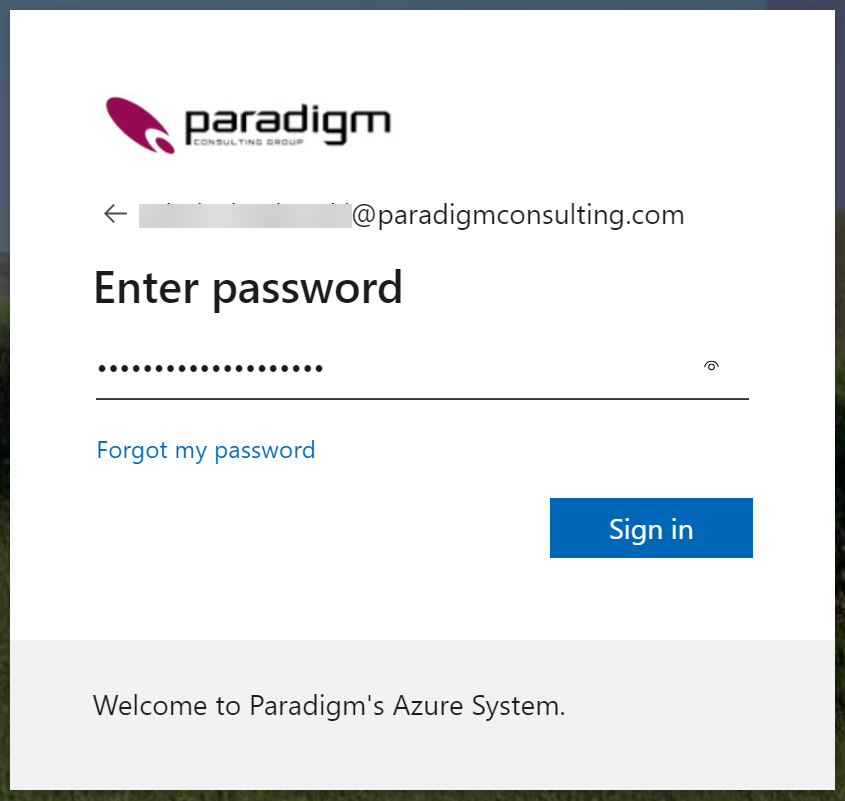
4 – Now select the Password box to continue to the next step.
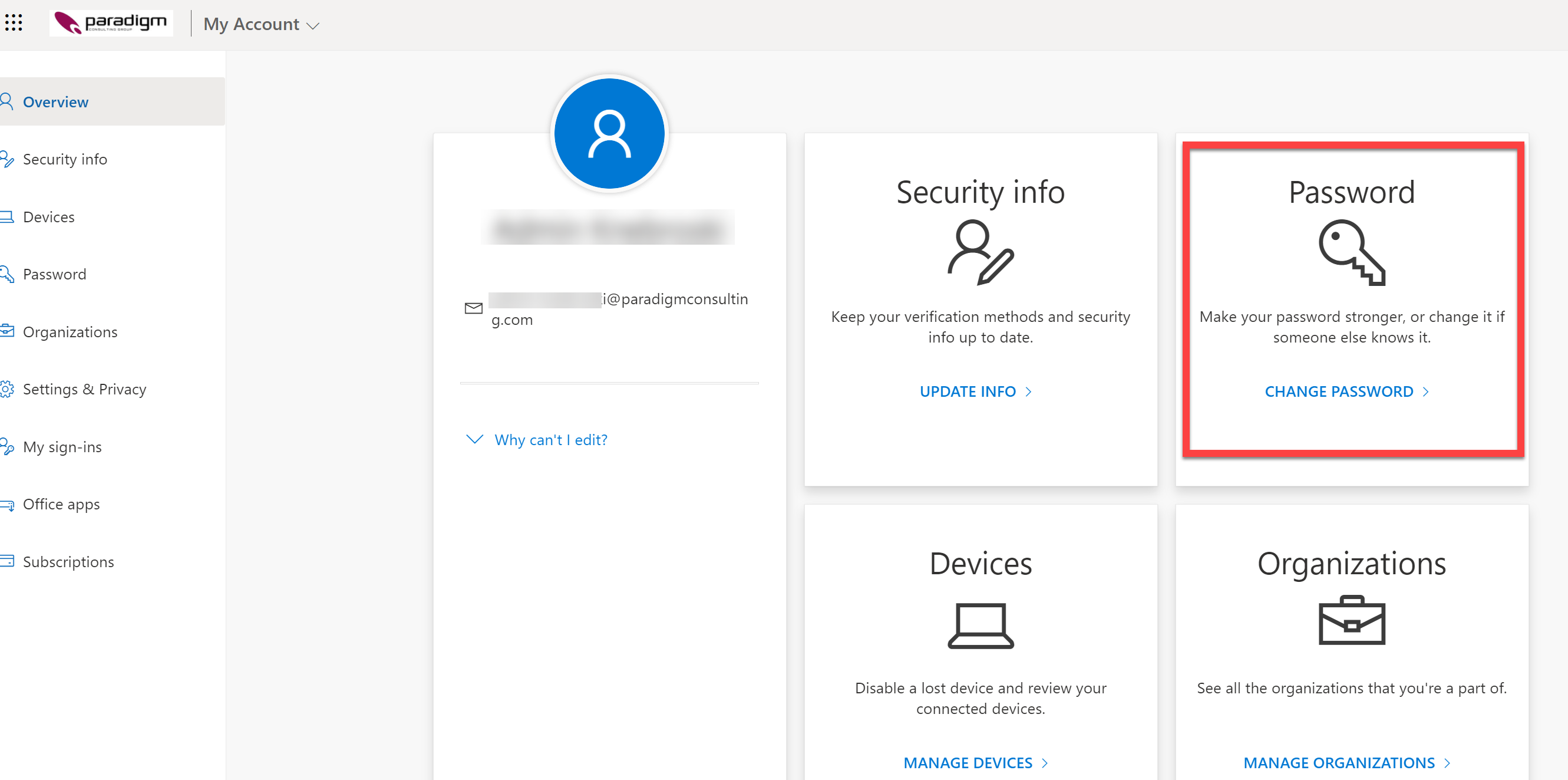
5 – On this screen you will have to enter your current password (Old password) and then the new password twice that you want to use. A message will come back if you don’t meet the minimum password requirements.
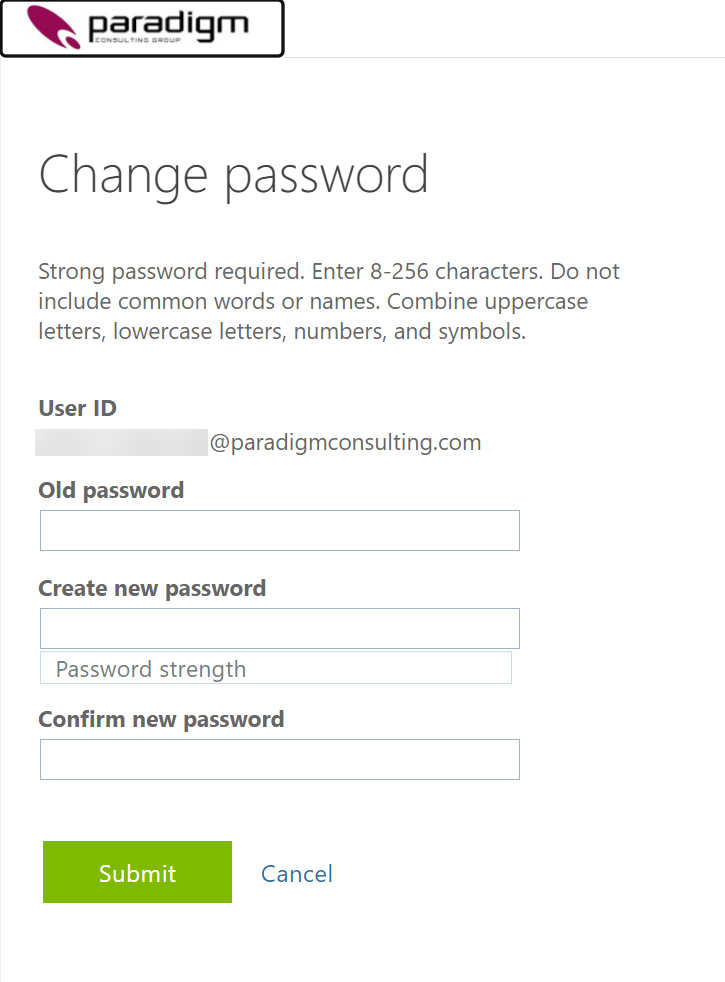
You have now completed the steps to change your password using a browser from any machine.
____________________________________________________________________________________
Option 2: Via a Web Browser on a Paradigm Laptop
Each Paradigm laptop is pre-loaded with a “Paradigm” folder that contains shortcuts for most used Paradigm resources.
1 – For this method, in your browser (Edge, Chrome or Firefox), select the Paradigm folder and then select the “My Account” option. (Note, your colors/background may be different)
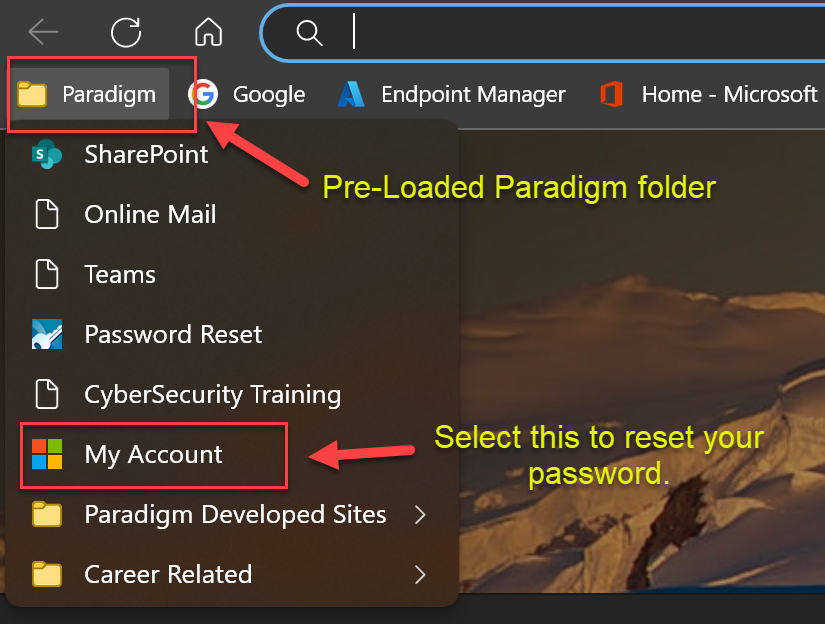
2 – Now select the “Password” box to change your password.
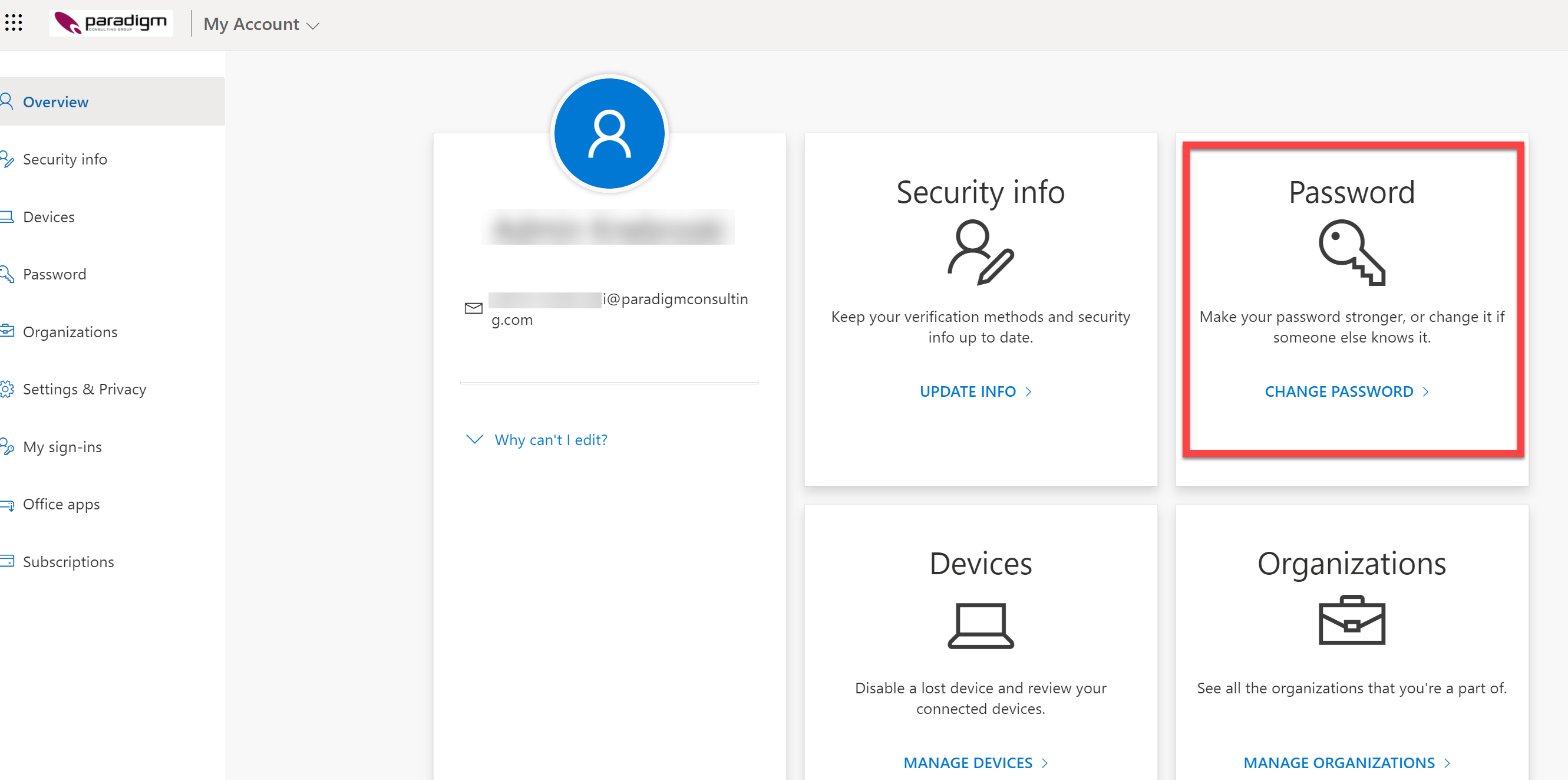
3 – On this screen you will have to enter your current password (Old password) and then the new password twice that you want to use. A message will come back if you don’t meet the minimum password requirements.
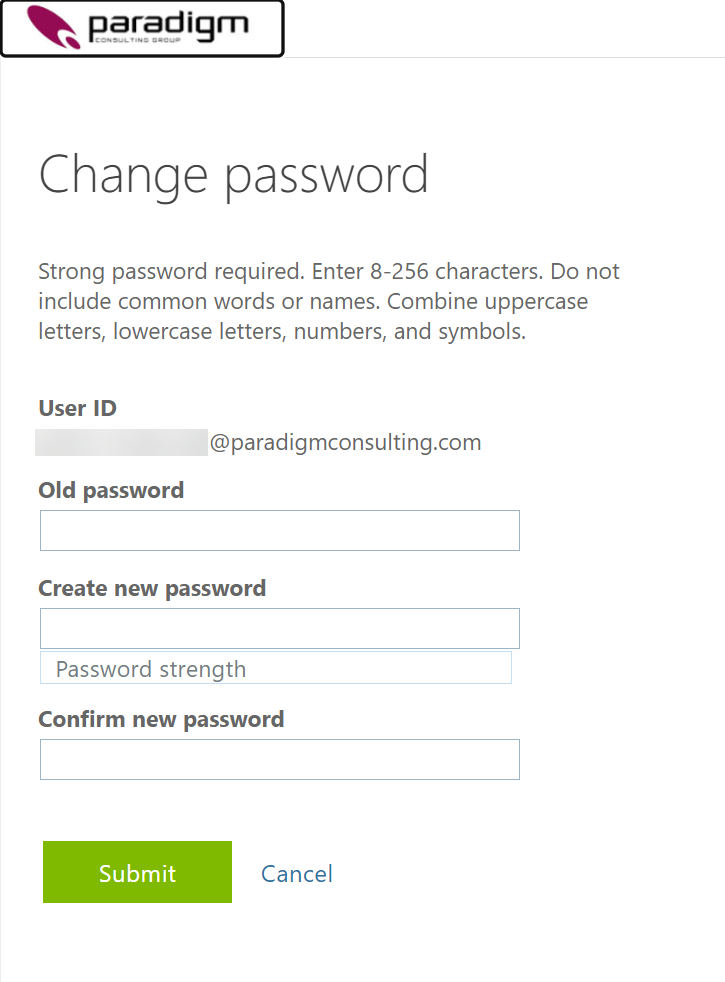
4 – On this screen you will have to enter your current password and then the new password twice that you want to use. A message will come back if you don’t meet the minimum password requirements.
You have now completed the steps to change your password using a browser from a Paradigm issued machine.
